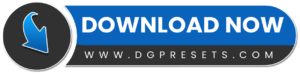Give your car photography and videos a professional, cinematic touch with these premium Automotive Car Presets and LUTs Free Download! Whether you’re shooting racing events, car commercials, or automotive vlogs, these Lightroom Presets enhance the contrast, reflections, and sharp details of your vehicle shots. You Can Also Download Free Photoshop Overlays
Why Use Automotive Car Presets & LUTs?
Perfect for Car Photography & Videography – Enhances colors and reflections for a polished look.
Cinematic & High-Contrast – Creates a bold, moody, and sleek aesthetic.
Works on Photos & Videos – Compatible with Lightroom, Photoshop, Premiere Pro & more.
One-Click Enhancement – Save time with quick, professional edits.
Versatile & Customizable – Adjust settings to match your personal style.
What’s Included?
Video LUTs (03 .CUBE, .LOOK) – Compatible with Premiere Pro, After Effects, DaVinci Resolve, Final Cut Pro & more.
03 Lightroom Desktop Presets (.XMP) – For Lightroom Classic & CC users.
03 Photoshop Camera Raw Presets (.XMP) – Apply cinematic tones in Photoshop.
03 Lightroom Mobile Presets (.DNG) – Edit on the go with Lightroom Mobile.
Step-by-Step Installation Guide – Quick and easy setup instructions.
How to Install & Use Lightroom Presets?
For Lightroom Mobile (DNG Presets)
1️⃣ Download and unzip the preset files.
2️⃣ Transfer the .DNG files to your phone.
3️⃣ Open Adobe Lightroom Mobile and import the DNG files as images.
4️⃣ Select a DNG image, tap three dots (⋮), and choose Copy Settings.
5️⃣ Open your photo, tap three dots (⋮) again, and choose Paste Settings.
For Lightroom Desktop (XMP Presets)
1️⃣ Open Lightroom Classic CC and go to Develop Mode.
2️⃣ Click the “+” button in the Presets Panel and select Import Presets.
3️⃣ Locate and select the .XMP files, then click Import.
4️⃣ The presets will now be available in the Presets Panel.
How to Install & Use Video LUTs?
For Premiere Pro, DaVinci Resolve, Final Cut Pro & More:
1️⃣ Download and unzip the LUT files.
2️⃣ Open your video editing software.
3️⃣ Import your video clip into the timeline.
4️⃣ Go to the Color Grading Panel and locate the LUTs or Look-Up Tables section.
5️⃣ Click Browse and select the .CUBE or .LOOK file.
6️⃣ Adjust intensity as needed for the best results.
Pro Tips for Best Results
Use high-resolution images or 4K videos for sharp details.
Adjust contrast, highlights, and shadows to refine the final look.
Works best on automotive photography, car commercials, and racing videos.
Before & After Preview






Why Download from DGPresets.com?
- Completely Free – No hidden fees, just high-quality presets & LUTs.
- Commercial Use Allowed – Use these in personal and professional projects.
- Direct Download Links – No waiting, just instant access.
- Before & After Previews – See the transformation before applying.
Download Free
Want more free Photoshop actions & presets? Visit DGPresets.com for unlimited downloads!