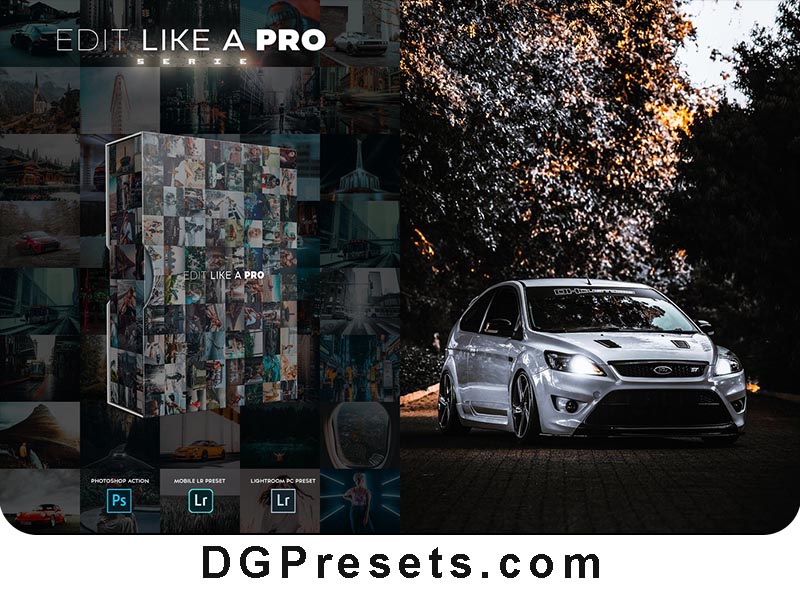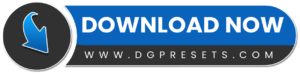Transform your photos with moody, vibrant, and stylish effects! These Edit Like a PRO 80th Photoshop and Lightroom Presets FREE Download are designed to enhance your images with vivid colors, bright tones, and a cinematic touch—perfect for Instagram, blogs, and creative portfolios. Whether you’re using Photoshop Action, Lightroom Classic, or Lightroom Mobile, these Lightroom Presets will give your photos a modern, aesthetic look with just one click! You Can Also Download Free Photoshop Overlays
Why Choose “Edit Like a PRO – 80th Presets”?
Cinematic Effect – Adds a bold, dramatic touch to your photos.
One-Click Editing – Instantly transforms your images with no hassle.
Works on All Devices – Compatible with Photoshop, Lightroom Desktop & Mobile.
No Adobe Subscription Needed – Works on the free Lightroom Mobile app!
Customizable & Non-Destructive – Adjust the effect without damaging your original photo.
What’s Included?
80 Lightroom Presets (DNG & XMP Format) – Desktop & Mobile
80 Photoshop Actions (ATN Format)
Step-by-Step Installation Guide
How to Install & Use the Photoshop Action?
Installation:
1️⃣ Download & extract the ATN file.
2️⃣ Double-click the ATN file to install it in Photoshop.
3️⃣ Open Adobe Photoshop, go to Window → Actions (or press F9).
4️⃣ The Actions Panel will appear on the right side.
How to Use the Action?
1️⃣ Open the photo you want to edit.
2️⃣ Go to Window → Actions (or press F9).
3️⃣ Select Edit Like a PRO – 80th Action from the panel.
4️⃣ Click the Play button ▶ to apply the effect!
How to Install the Lightroom Presets?
For Desktop (Lightroom Classic & CC):
1️⃣ Open Lightroom Classic CC and go to the Develop Module.
2️⃣ In the Presets Panel, click the + icon and select Import Presets.
3️⃣ Locate the XMP file and import it.
4️⃣ The presets are now ready to use under the Presets Panel.
For Mobile (Lightroom Mobile App):
1️⃣ Unzip the downloaded package using any file extractor app.
2️⃣ Open Adobe Lightroom Mobile and tap Add Photos.
3️⃣ Locate and load the DNG preset images from the extracted folder.
4️⃣ Open a DNG preset image, tap Presets, then tap Create Preset.
5️⃣ Save the preset and apply it to any image in your collection!
Pro Tips for Best Results
Use high-resolution images for a sharper, professional look.
Adjust opacity and blending modes in Photoshop for a personalized effect.
Experiment with different lighting conditions to see how the presets work best.
Before & After Preview

Why Download from DGPresets.com?
- Completely Free – No hidden fees, just high-quality presets & actions.
- Commercial Use Allowed – Use in personal and professional projects.
- Direct Download Links – No waiting, no passwords, just instant access.
- Before & After Previews – See the transformation before applying.
Download Free
Want more free Photoshop actions & presets? Visit DGPresets.com for unlimited downloads!