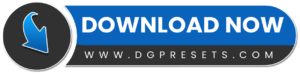Enhance your urban portrait photography and cinematic videos with this exclusive Urban Portrait Lightroom Presets and Premiere Pro LUTs Free Download pack. Designed for photographers, videographers, bloggers, and social media influencers, this Lightroom Presets pack transforms your visuals into stunning, moody, and professional-looking masterpieces with just one click. You Can Also Download Free Photoshop Overlays
Why Choose These Urban Portrait Presets & LUTs?
One-Click Enhancement – Instantly add cinematic tones to your photos and videos.
Works on RAW & JPEG Images – Perfect for high-resolution photography.
Video & Photo Compatibility – Use with Lightroom, Photoshop, Premiere Pro, and more.
Cross-Platform Support – Works on both Mac & Windows, as well as mobile devices.
Perfect for Urban, Street, and Fashion Photography – Get a sharp and professional look.
What’s Included?
LUTs for Video Editing (.CUBE format) – Compatible with Premiere Pro, After Effects, DaVinci Resolve, and more.
Desktop Lightroom Presets (.XMP format) – For Lightroom CC & Lightroom Classic.
Camera Raw Presets for Photoshop (.XMP format) – Apply cinematic edits in Photoshop.
Lightroom Mobile Presets (.DNG format) – Edit on the go with Lightroom Mobile.
How to Install & Use Urban Portrait Lightroom Presets and Premiere Pro LUTs Free Download
Installing Lightroom Mobile Presets (DNG Format)
1️⃣ Unzip the downloaded file and locate the DNG preset files.
2️⃣ Transfer the DNG file to your mobile device (via email, cloud, or USB transfer).
3️⃣ Open Adobe Photoshop Mobile and import the DNG file as an image.
4️⃣ Select the DNG image, tap the “…” menu, and choose “Copy Settings”.
5️⃣ Open the photo you want to edit, tap “…”, and select “Paste Settings” to apply the preset.
Installing Desktop Lightroom Presets (XMP Format)
1️⃣ Open Lightroom CC or Lightroom Classic.
2️⃣ Go to Preferences > Presets > Show Lightroom Presets Folder.
3️⃣ Open the Lightroom > Develop Presets folder.
4️⃣ Copy and paste the XMP preset files into the folder.
5️⃣ Restart Lightroom, and the presets will appear in the Develop Module.
Installing LUTs in Premiere Pro & After Effects
1️⃣ Open Premiere Pro and load your video clip into the timeline.
2️⃣ Open the Lumetri Color Panel (Window > Lumetri Color).
3️⃣ In the Basic Correction tab, find the Input LUT option and click Browse.
4️⃣ Select the .CUBE LUT file from the downloaded folder.
5️⃣ Adjust intensity and other settings to fine-tune the look.
Before & After Preview
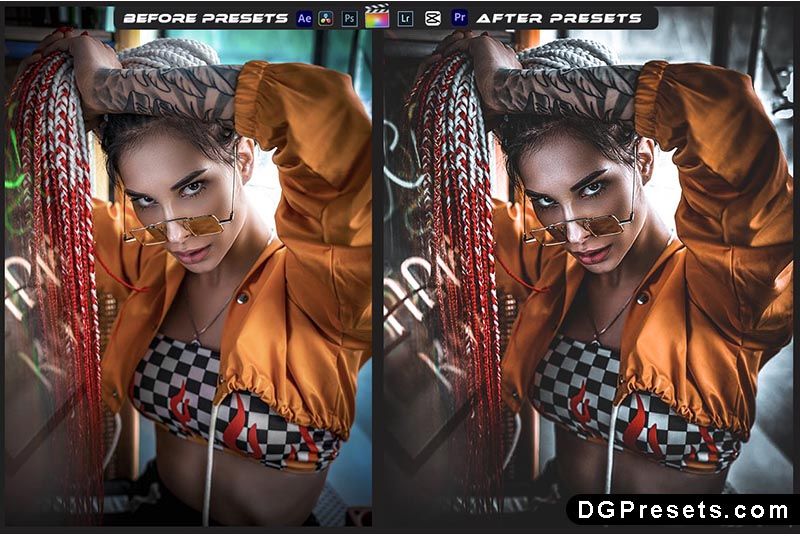
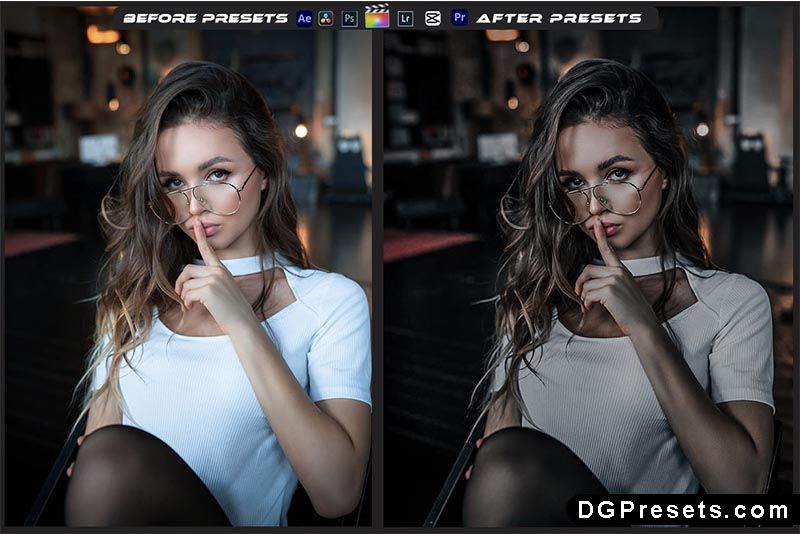
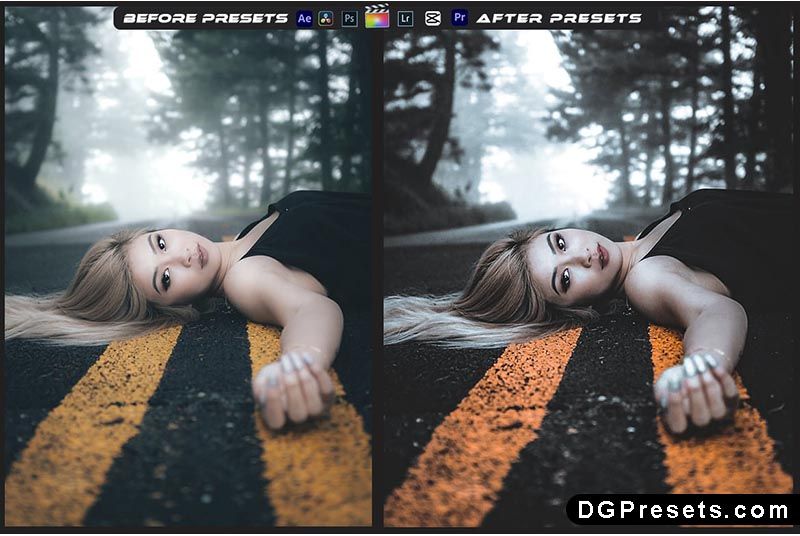
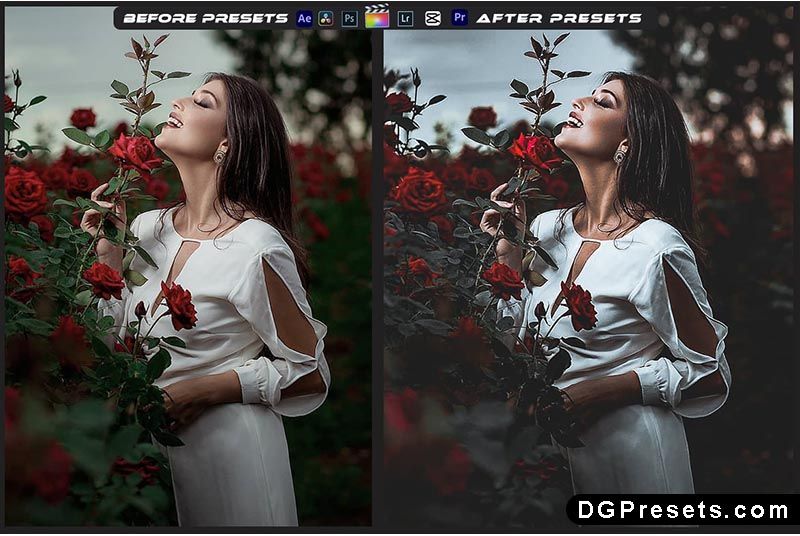
Why Download from DGPresets.com?
Completely Free – No hidden fees, just high-quality presets for your creative projects.
Commercial Use Allowed – Use these presets in professional projects without restrictions.
Direct Download Links – No waiting, no passwords, just instant access.
Before & After Previews – See the stunning transformation before applying.
Download Free
Want more free Photoshop actions & presets? Visit DGPresets.com for unlimited downloads!