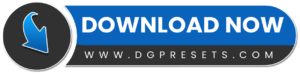Capture the timeless beauty of weddings with the Bright Wedding Lightroom Presets and Premiere Pro LUTs Free Download pack. Designed for wedding photographers, filmmakers, and content creators, these Lightroom Presets enhance your photos and videos with soft, airy tones, bright whites, and romantic warmth—perfect for wedding albums and cinematic wedding films. You Can Also Download Free Photoshop Overlays
Why Use These Wedding Presets & LUTs?
Elegant & Romantic Look – Enhances the softness, brightness, and warmth of wedding photos & videos.
One-Click Enhancement – Instantly transforms raw images and clips into professional wedding visuals.
Ideal for Photographers & Videographers – Perfect for wedding albums, engagement sessions, and highlight reels.
Works on All Devices – Compatible with Mac, Windows, and Mobile.
Perfect for Social Media & Wedding Blogs – Make your Instagram, YouTube, or wedding portfolio stand out.
What’s Included?
LUTs for Video Editing (.CUBE format) – Works with Premiere Pro, Final Cut Pro, DaVinci Resolve, and more.
Desktop Lightroom Presets (.XMP format) – Designed for Lightroom CC & Lightroom Classic.
Camera Raw Presets for Photoshop (.XMP format) – Apply dreamy edits in Photoshop.
Lightroom Mobile Presets (.DNG format) – Edit wedding photos directly on your phone.
How to Install & Use Bright Wedding Lightroom Presets and Premiere Pro LUTs Free Download
For Photoshop (ATN Actions)
1️⃣ Open Adobe Photoshop and go to Window > Actions to open the Actions panel.
2️⃣ Click on the menu icon (top right corner) and select Load Actions…
3️⃣ Choose the ATN file from the downloaded folder.
4️⃣ Open an image, select the action, and click Play to apply the effect!
Installing Lightroom Mobile Presets (DNG Format)
1️⃣ Unzip the downloaded file and locate the DNG preset files.
2️⃣ Transfer the DNG file to your mobile device via email, cloud, or USB.
3️⃣ Open Adobe Lightroom Mobile and import the DNG file as an image.
4️⃣ Select the DNG image, tap the “…” menu, and choose “Copy Settings”.
5️⃣ Open the photo you want to edit, tap “…”, and select “Paste Settings” to apply the preset.
Installing Desktop Lightroom Presets (XMP Format)
1️⃣ Open Lightroom CC or Lightroom Classic.
2️⃣ Go to Preferences > Presets > Show Lightroom Presets Folder.
3️⃣ Open the Lightroom > Develop Presets folder.
4️⃣ Copy and paste the XMP preset files into the folder.
5️⃣ Restart Lightroom, and the presets will appear in the Develop Module.
Installing LUTs in Premiere Pro & After Effects
1️⃣ Open Premiere Pro and load your video clip into the timeline.
2️⃣ Open the Lumetri Color Panel (Window > Lumetri Color).
3️⃣ In the Basic Correction tab, find the Input LUT option and click Browse.
4️⃣ Select the .CUBE LUT file from the downloaded folder.
5️⃣ Adjust intensity and other settings to fine-tune the look.
Before & After Preview
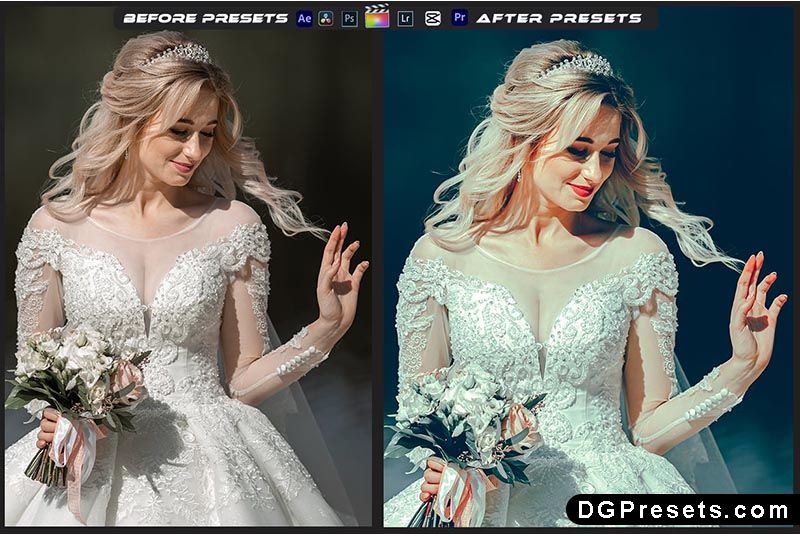

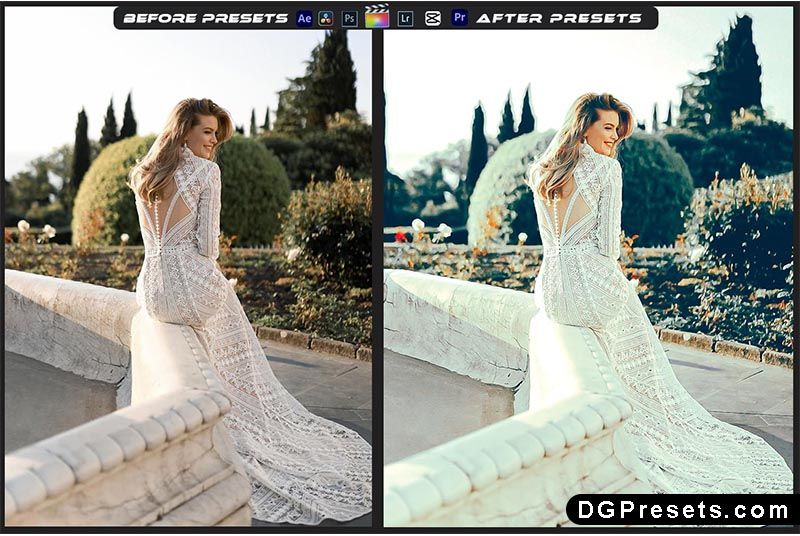
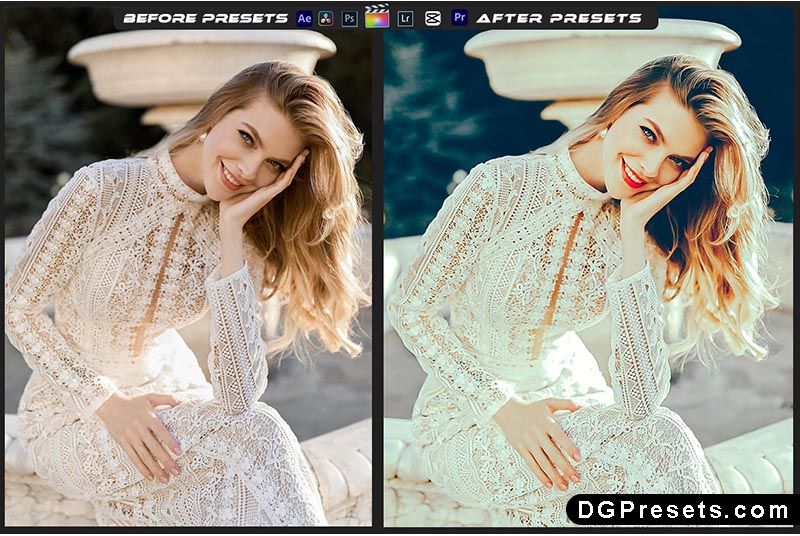

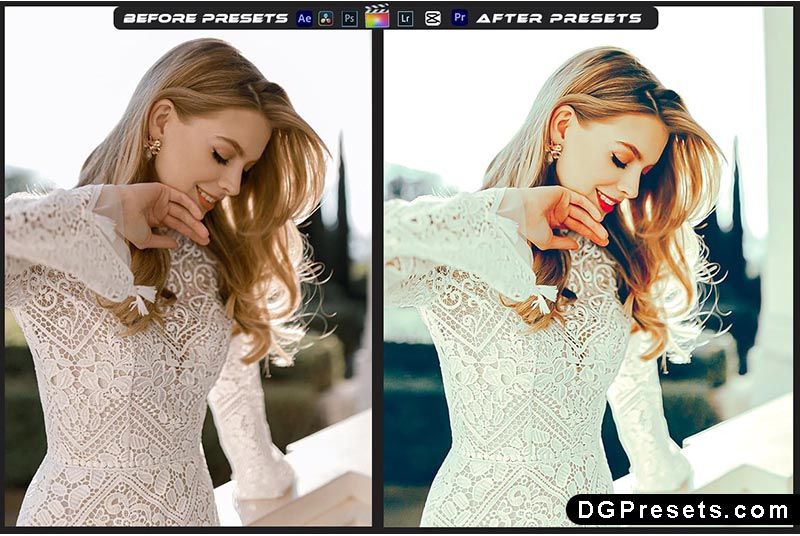
Why Download from DGPresets.com?
Completely Free – No hidden fees, just high-quality presets & LUTs.
Commercial Use Allowed – Use in personal and professional wedding projects.
Direct Download Links – No waiting, just instant access.
Before & After Previews – See the stunning transformation before applying.
Download Free
Want more free Photoshop actions & presets? Visit DGPresets.com for unlimited downloads!