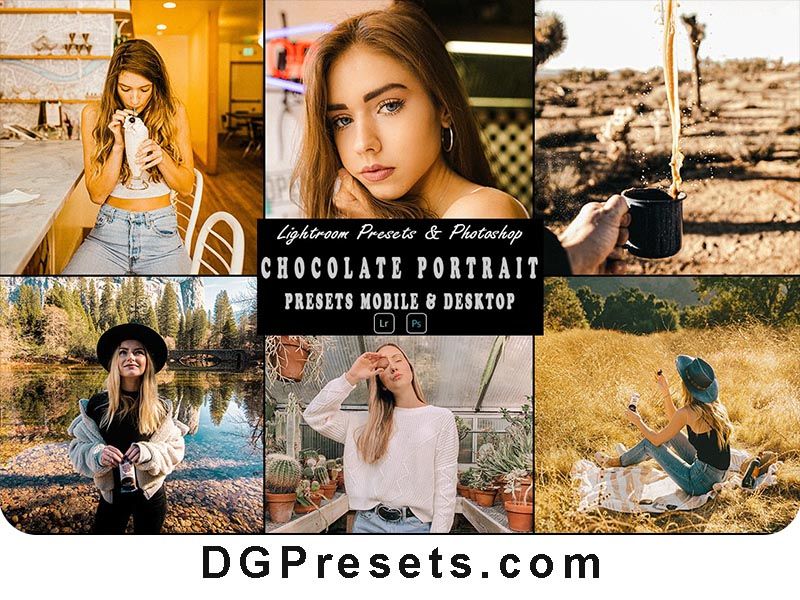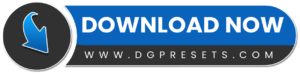Add a warm, rich, and cinematic chocolate tone to your photos with this premium Photoshop Action & Lightroom Preset! Whether you’re working on fashion photography, lifestyle shots, product photography, or moody portraits, these Lightroom Presets will enhance your images with deep brown hues, soft shadows, and elegant contrast. You Can Also Download Free Photoshop Overlays
Why Use Chocolate Presets & Actions?
Perfect for Portraits & Fashion Photography – Adds a soft, creamy chocolate tone.
Enhances Warmth & Depth – Makes skin tones look rich and natural.
Works on Photoshop & Lightroom – One-click editing on both desktop and mobile.
Non-Destructive Workflow – Keeps original image quality intact.
Easy to Use & Customize – Adjust settings to fit your personal style.
What’s Included?
Photoshop Actions (03 .ATN) – One-click transformation in Photoshop CS6 & CC+.
03 Lightroom Desktop Presets (.XMP) – Works with Lightroom Classic & CC.
03 Lightroom Mobile Presets (.DNG) – Edit directly on your phone.
Step-by-Step Installation Guide – Easy setup instructions included.
How to Install & Use Photoshop Actions?
For Photoshop CS4, CS5, CS6 & CC:
1️⃣ Open Adobe Photoshop and go to Window > Actions to open the Actions Panel.
2️⃣ Click on the menu icon (☰) in the Actions Panel and select Load Actions.
3️⃣ Locate and select the .ATN file, then click Open.
4️⃣ The action will now appear in your Actions Panel.
5️⃣ Open your image, select the action, and click Play to apply the effect!
How to Install & Use Lightroom Presets?
For Lightroom Mobile (DNG Presets)
1️⃣ Download and unzip the preset files.
2️⃣ Transfer the .DNG files to your mobile device.
3️⃣ Open Adobe Lightroom Mobile and import the DNG files as images.
4️⃣ Select a DNG image, tap three dots (⋮), and choose Copy Settings.
5️⃣ Open your photo, tap three dots (⋮) again, and choose Paste Settings.
For Lightroom Desktop (XMP Presets)
Mac & Windows:
Open Lightroom Classic CC and go to Develop Mode.
Click the “+” button in the Presets Panel and select Import Presets.
Locate and select the .XMP files, then click Import.
The presets will now be available in the Presets Panel.
Pro Tips for Best Results
Use high-resolution images for sharp details.
Adjust exposure and contrast for a perfect match.
Best for moody portraits, autumn tones, and fashion photography.
Before & After Preview

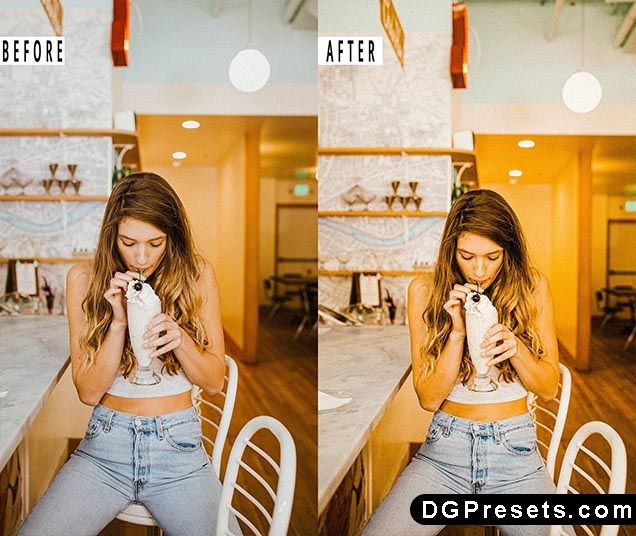
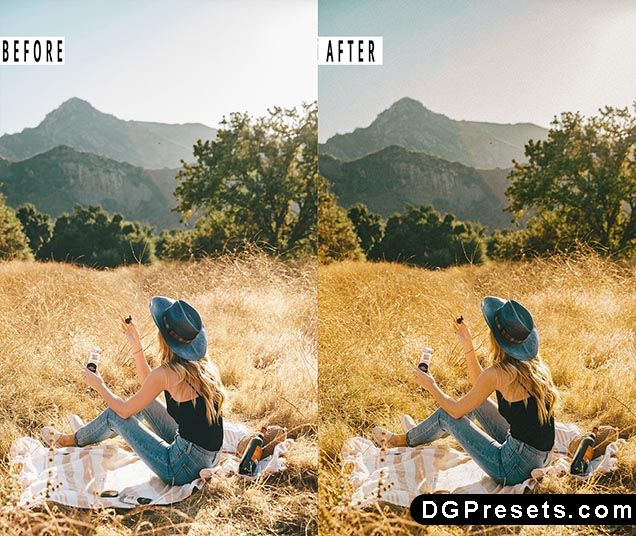
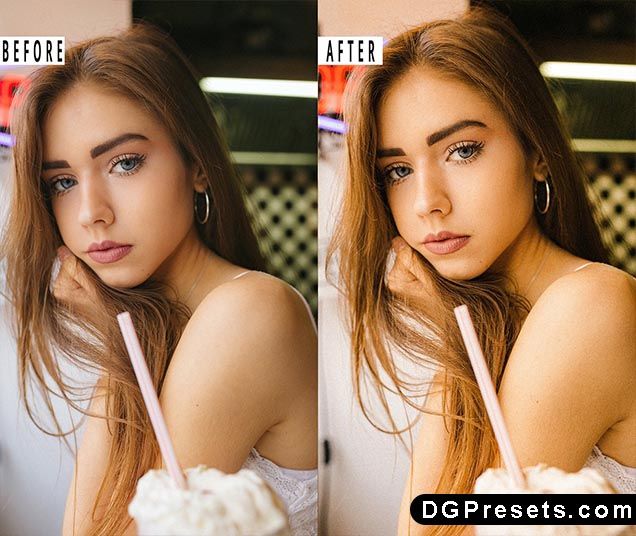


Why Download from DGPresets.com?
- Completely Free – No hidden fees, just premium presets & actions.
- Commercial Use Allowed – Use these in personal and professional projects.
- Direct Download Links – No waiting, just instant access.
- Before & After Previews – See the transformation before applying.
Download Free
Want more free Photoshop actions & presets? Visit DGPresets.com for unlimited downloads!