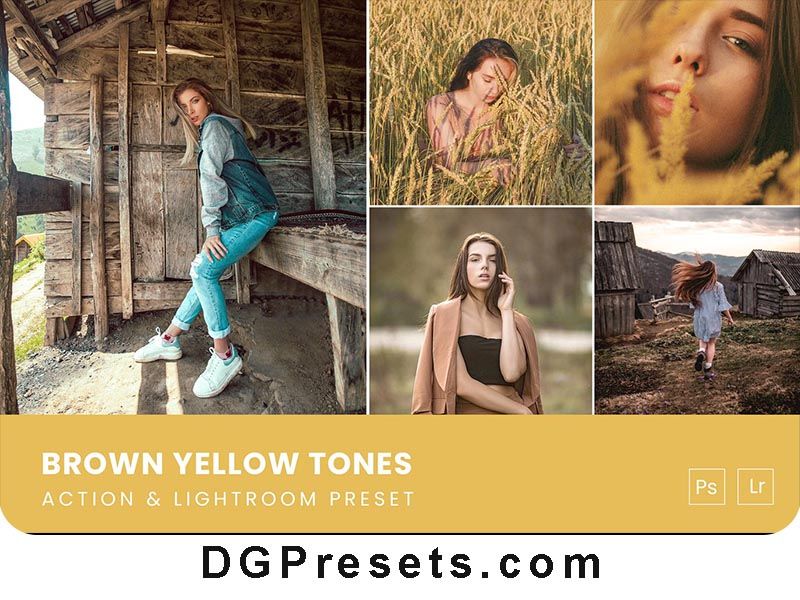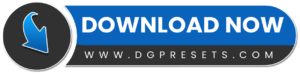Create warm, rich yellow-brown tones with this Yellow Brown Tones Photoshop Action and Lightroom Presets Free Download. Perfect for fashion, lifestyle, blogging, and moody product photography, this Lightroom Presets bundle enhances your images with deep earthy hues and a soft cinematic feel. You Can Also Download Free Photoshop Overlays
Compatible with Photoshop CC and Lightroom (Desktop & Mobile), these presets provide a one-click transformation to give your photos a warm, golden glow with professional color grading. You Can Also Download Free Photoshop Action,
Features of Yellow Brown Tones Photoshop Action & Presets
Adds warm, earthy yellow & brown tones
Perfect for portraits, lifestyle, and creative photography
Works with Photoshop & Lightroom (Desktop & Mobile)
Non-destructive editing for flexibility
One-click application for quick results
Tested and optimized for high-quality images
What’s Included?
Photoshop Action (ATN) – Compatible with Photoshop CC
Lightroom Desktop Preset (XMP) – Works with Lightroom CC & Classic
Lightroom Mobile Preset (DNG) – Perfect for editing on the go
Step-by-Step Installation Guide
How to Install & Use the Action in Photoshop
Installation (Photoshop CC & Higher)
- Open Adobe Photoshop.
- Go to Window > Actions to open the Actions Panel.
- Click on the menu icon (top-right corner) and select Load Actions.
- Choose the downloaded ATN file and click Load.
- The action will now be available in the Actions Panel.
How to Apply the Action
- Open your desired photo.
- Navigate to the Actions Panel and select Yellow Brown Tones Action.
- Click Play and watch the transformation!
How to Install & Use Presets in Lightroom
For Lightroom Desktop (XMP Format)
- Open Adobe Lightroom and go to the Develop Module.
- In the left panel, find the Presets section and click the + icon.
- Select Import Presets and choose the XMP file from your downloaded folder.
- The preset will now be available in your Presets Panel.
For Lightroom Mobile (DNG Format)
- Download the DNG preset file to your phone.
- Open the Lightroom Mobile App and import the DNG file.
- Tap on the imported image, then click Presets > Create Preset.
- Name the preset and save it under a preferred group.
- Now, apply the preset to any photo with just one tap!
Before & After Preview
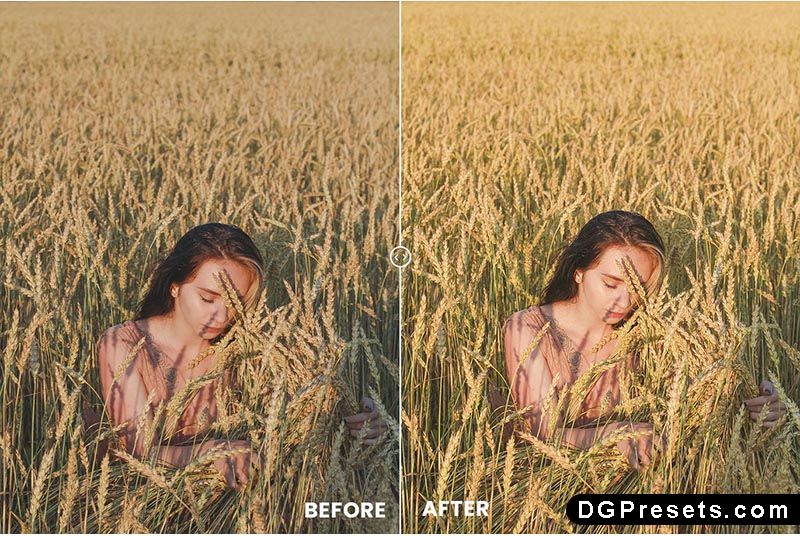
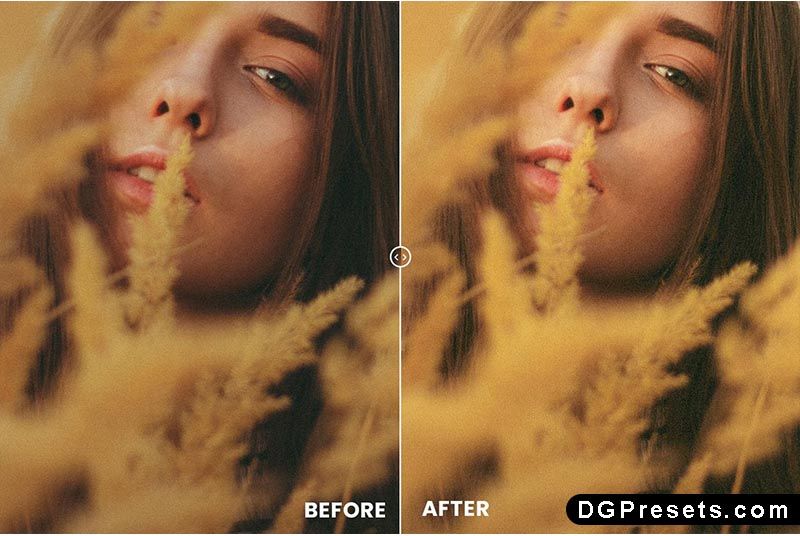
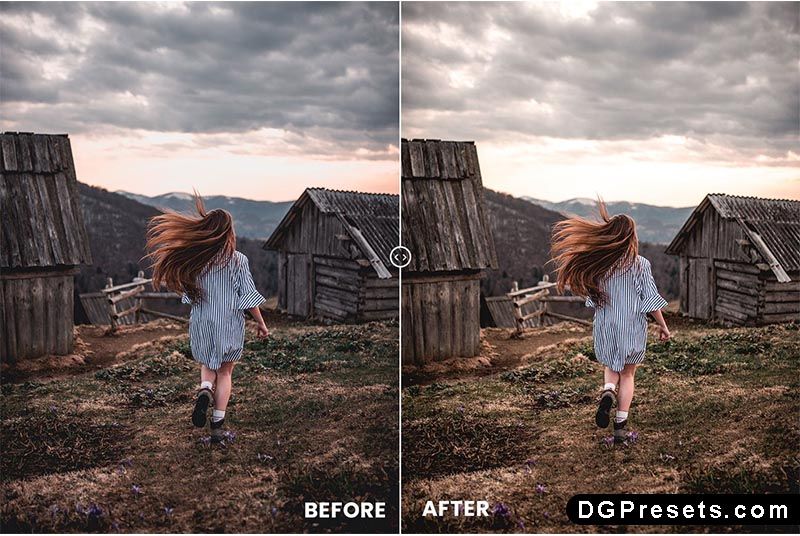
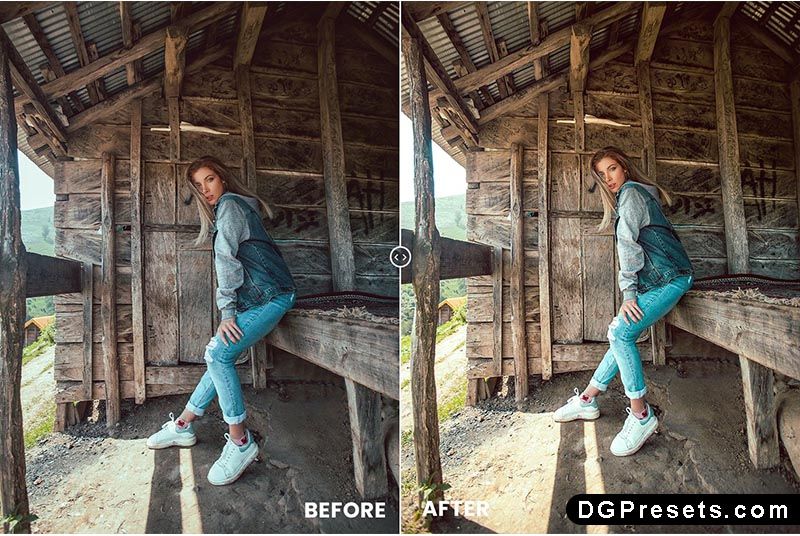
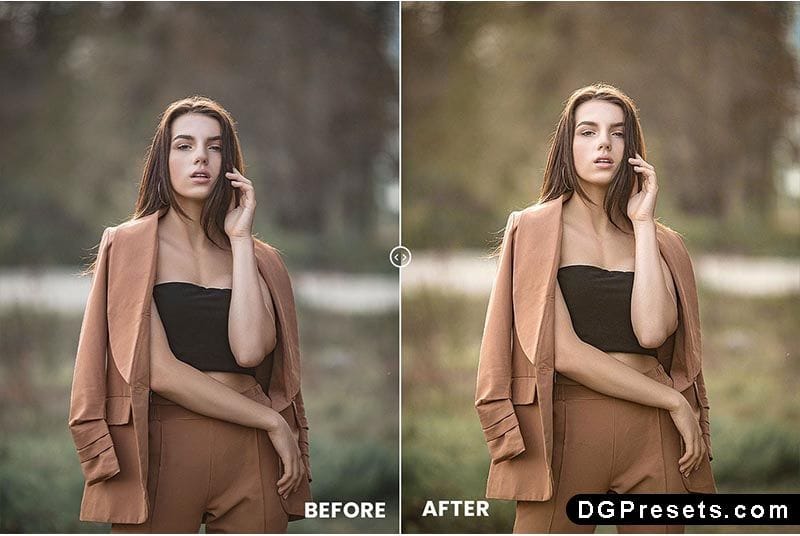
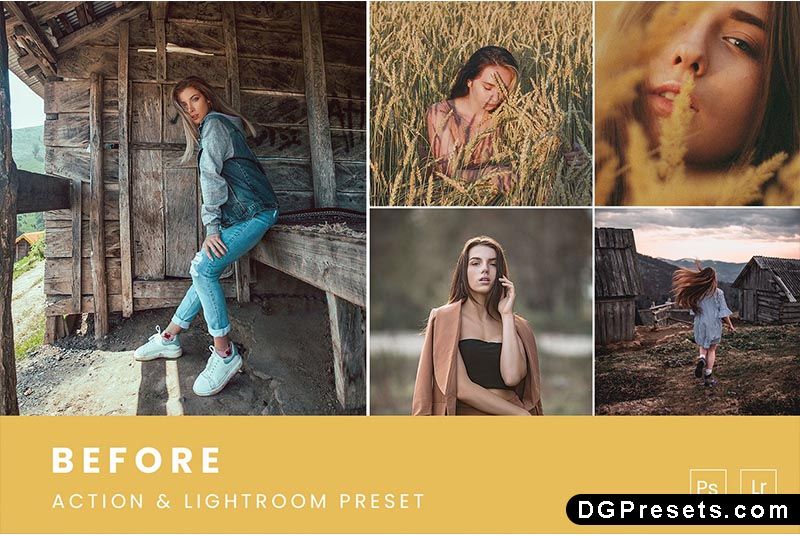

Why Download from DGPresets.com?
- Completely Free – No hidden fees, just high-quality presets.
- Commercial Use Allowed – Use it for personal and professional projects.
- Direct Download Links – No waiting, instant access.
- Before & After Previews – See the transformation before applying.
Download Free
Want more free Photoshop actions & presets? Visit DGPresets.com for unlimited downloads!